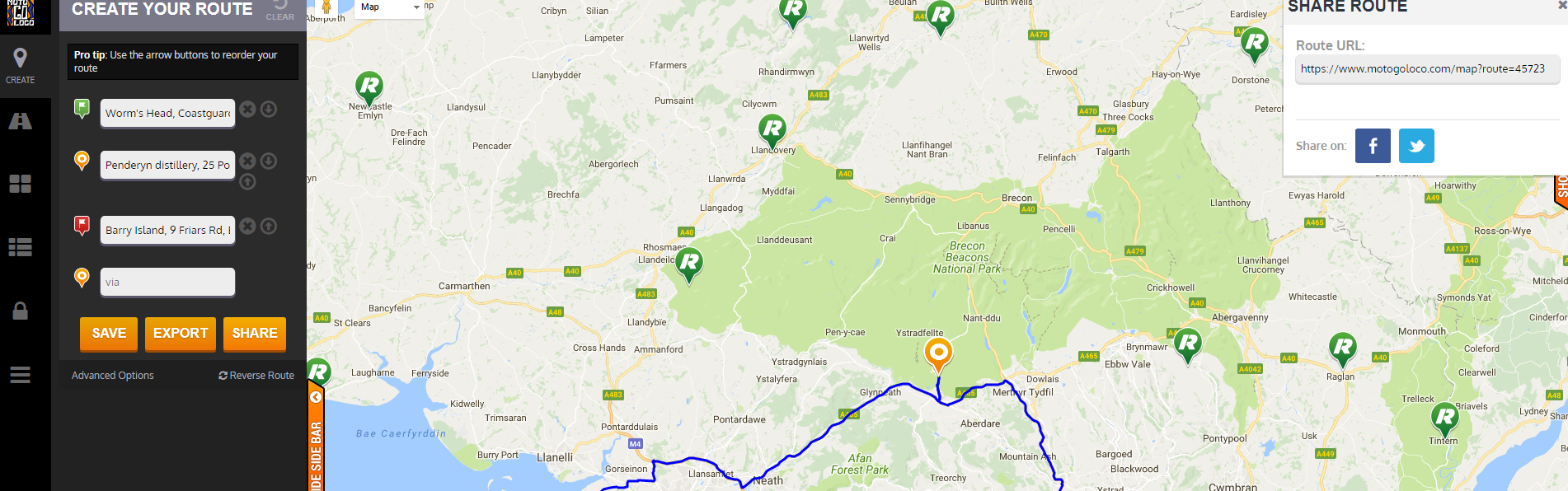A quick guide to planning your route on Motogoloco.com
Join us on FaceBook: https://www.facebook.com/groups/greatbritishrideout/
On the www.motogoloco.com homepage click on 'mapping'
Click the 'layers' icon on the left of the screen and click 'Ride POI' - The map will then show our checkpoints.
Hover over the RiDE POI and choose the ones you want to visit - choose to add them to your route at the start/end or via option. The motogoloco site will add the roads to they recommend in blue - you can adjust the route by dragging the blue line to a different road.
When you are happy with your route click the 'create' icon to the left. Name your route on the right - remember to include GBRO in the title! then add your thoughts on the route in the description. Choose make public, click next and save route - you have the option here to upload your route snaps for us all to see!
N.B: You may have to login/register at the above stage
You now have the option to export your route (just connect your GPS device)
Then click share and copy the web address and send it to us! at ride@ride.co.uk - remember to tell us your name, bike and what you thought of the route.
You can also share your fabulous route choice on FaceBook - don't forget to use #gbro, you can even join our FaceBook group at https://www.facebook.com/groups/greatbritishrideout/ to share your route and discuss successes and pitfalls with like minded GBRO'ers!
How to find other submitted GBRO routes
Click on the routes icon and put GBRO in the search bar to find routes created by us and our readers.